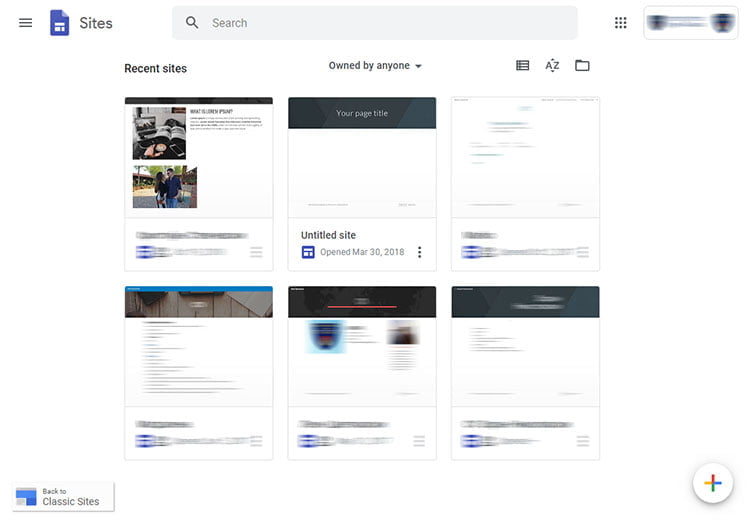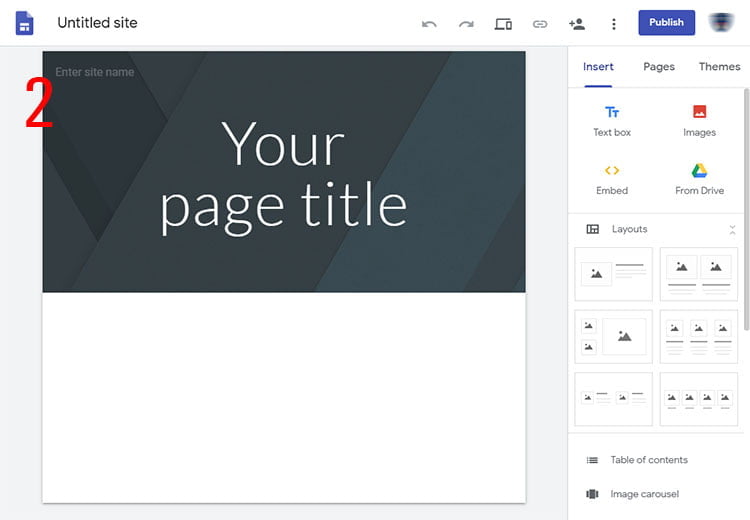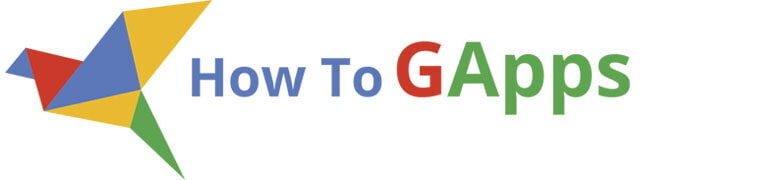As a part of the main services on Google Apps, Google Sites is an online application that enables you to create and maintain web sites. These web sites can be used as an intranet portal where only employees or members of the domain can access or it can be accessed from everybody on the internet. This app is available for all users.
Google Sites Limitations
For New sites, there are no limitations on the files you use in creating the content. The files inserted in the new sites are part of Drive, but they are not calculated towards your Drive storage limits. For the classic sites, there are no limitations concerning the creation of web sites and pages, the limitation is counted towards the size of files that are inserted or attached on the pages like images and other types of documents. So, depending on the type of G Suit you are using you have different limitations.
These limitations can be counted towards Site quota, Quota per domain, Maximum attached size, Sites per domain and Pages per site. For example Site quota for Classic sites on the free personal edition of Google apps is 100MB per site and the Maximum attached file size is 20MB, but there are no limitations on the sites you can create. You don’t have a Site quota on G Suite legacy free edition but you have 10GB of Quota per domain. Same for G Suite paid edition but 500MB more for every paid user.
Classic Sites created under sites.google.com/site:
| Site quota | 100MB/site |
| Quota per domain | N/A |
| Max. attach. size | 20MB |
| Sites per domain | N/A |
| Pages per site | 2000 |
G Suite legacy free edition
| Site quota | N/A |
| Quota per domain | 10GB |
| Max. attach. size | 20MB |
| Sites per domain | unlimited (limit is five new sites per week per user) |
| Pages per site | 2000 |
G Suite Basic / G Suite Business / G Suite Enterprise
| Site quota | N/A |
| Quota per domain | 10GB + 500MB multiplied by the number of paid users |
| Max. attach. size | 50MB |
| Sites per domain | unlimited (Limit is five new sites per week per user for Trials and recently registered domains.) |
| Pages per site | 2000 |
G Suite for Education
| Site quota | N/A |
| Quota per domain | 100GB |
| Max. attach. size | 20MB |
| Sites per domain | unlimited |
| Pages per site | 2000 |
Source: G Suit Admin help page for Classic Sites.
Features
Easy to use. You can easily create a web site like creating a text document. You don’t need to know HTML or CSS or buying a domain and setting up a web server. Of course, if you know your way in HTML there is a way to add HTML code directly on the page.
Add your own URL. If you don’t want your domain to look something like this https://sites.google.com/a/your-domen.com/name-of-your-web-site/ you can map your own URL, but you have to ask your G suit domain administrator to do it for you. You can check the procedure here: Map new URLs to your site. For the new sites you can follow this procedure: Use a custom URL for your site.
Assign permissions for access. Creator (owner) and Editors of the site have the ability to assign roles for the level of access. There are 3 levels of access for specific users: no access, can read and can edit. There are also general roles on viewing the content: only thru link for members of your company, members of your company can find the web site, only thru link for everybody and everybody on the internet can find and access your web site.
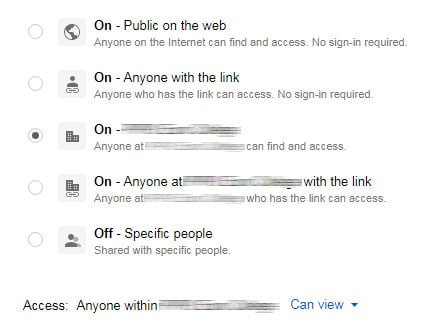
User Interface (old or Classic Google sites)
To access Google sites, when using any Google app, click on the “App Drawer Icon” on the top right of your browser and select the Google Sites icon. Google arranges the icons on the app drawer depending on usage, so if you don’t see it you can click on more or you can use the scroll on your mouse. If you can’t find it, for whatever reason, you can type the following URL: https://sites.google.com. If the new Sites appear you have to click the icon “Back to Classic Sites” located in the bottom left corner.
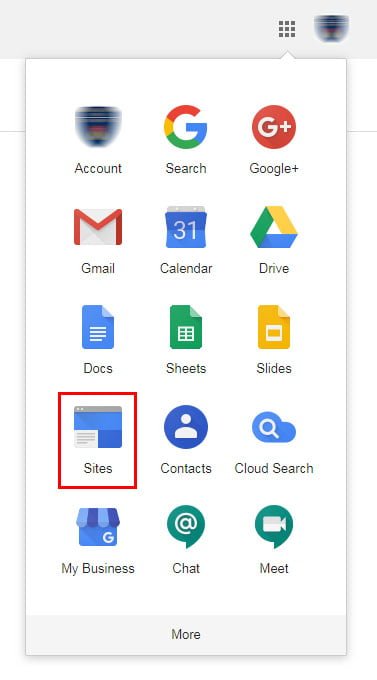
There are two main parts of the Google sites application, one is used to view, manage and create web sites (1) and the other one to create and edit web pages (2).
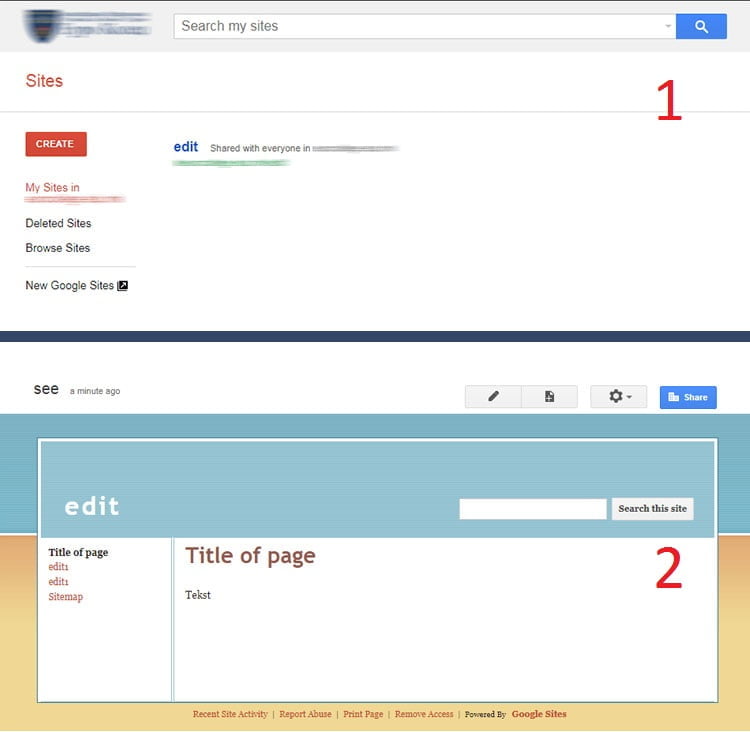
User Interface (new Google sites)
To access new Google sites it is the same as accessing the Classic Google Sites, clicking the icon from the App Drawer or following the URL: https://sites.google.com/new. The URL will take you directly to new sites but if clicking the icon from the App Drawer takes you to the Classic Sites you can click the link “New Google Sites” located on the left side. Next time you use the app drawer it will take you to new sites directly.
New Google sites have the same arrangement of the app, divided into two parts, one is used to manage sites created (1) and the second part is used to edit the content of the site (2).