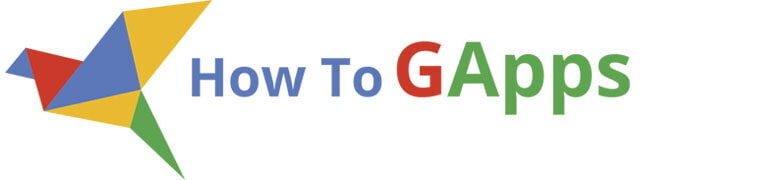Google Forms has a basic notification option, but it’s limited. With Google Apps Script, you can set up a custom notification email that sends you all the answers from your form in one place.
This guide walks you step‑by‑step through the process and uses the latest Google Forms and Apps Script interface.
Step 1: Open Apps Script from Google Forms
- Open your Google Form.
- In the top‑right corner, click the three vertical dots (⋮) menu.
- Select Apps Script.

Tip: This opens the Apps Script editor where you’ll write the code that sends your custom notifications.
Step 2: Paste and Update the Code
- In the Apps Script editor, delete any default code.
- Copy and paste the code below:
function sendFormNotification() {
try {
const formId = 'YOUR_FORM_ID_HERE'; // Replace with your Google Form ID
const recipientEmail = 'your@email.com'; // Replace with your email
const form = FormApp.openById(formId);
const responses = form.getResponses();
if (responses.length === 0) {
Logger.log('No form responses found.');
return;
}
const latestResponse = responses[responses.length - 1];
const formTitle = form.getTitle();
const itemResponses = latestResponse.getItemResponses();
let messageBody = `New submission for: ${formTitle}\n\n`;
itemResponses.forEach(item => {
messageBody += `${item.getItem().getTitle()}: ${item.getResponse()}\n`;
});
MailApp.sendEmail({
to: recipientEmail,
subject: `New Form Response: ${formTitle}`,
body: messageBody
});
Logger.log('Notification sent successfully.');
} catch (error) {
Logger.log('Error: ' + error);
}
}- Replace:
YOUR_FORM_ID_HEREwith your Google Form’s ID.your@email.comwith your email address.- The Form ID is the long string in the form URL between
/d/and/edit. Example:
https://docs.google.com/forms/d/1234567890abcdefghijklmno/edit
^^^^^^^^^^^^^^^^Step 3: Add the Trigger
To make sure this function runs each time the form is submitted, you must add a trigger:
- In the Apps Script editor, click the Triggers icon (clock symbol) on the left menu.
- In the Triggers panel, click the “+ Add Trigger” button in the bottom‑right corner.
- Set:
- Function:
sendFormNotification - Event type: On form submit
- Function:
- Save.
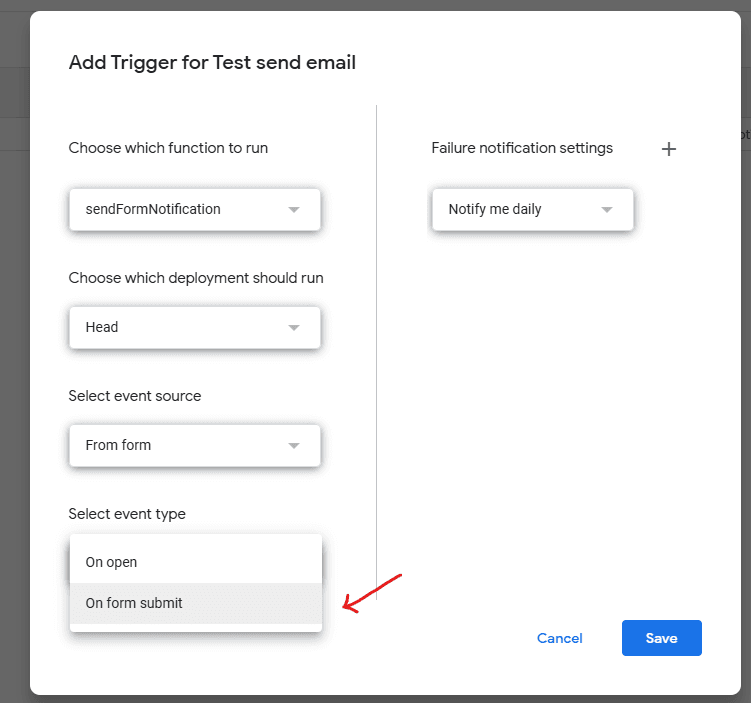
Note: The first time you set a trigger, you’ll be asked to grant permission.
For detailed instructions on how to review and accept the permissions, read this guide:
Google Script Authorization Guide.
Step 4: Test Your Setup
- Go to the published version of your Google Form (click the “eye” icon in the form editor).
- Fill in and submit a test response on the form.
You should soon receive an email that lists each question and its answer.
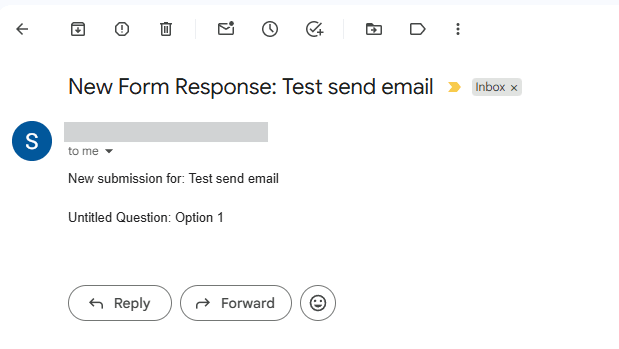
Tip: Check your spam folder if the email doesn’t show up right away.
Extra Notes
- You can send to multiple recipients by adding multiple addresses separated by commas.
- If you want a more polished look, replace
MailApp.sendEmailwithGmailApp.sendEmailand add HTML formatting.