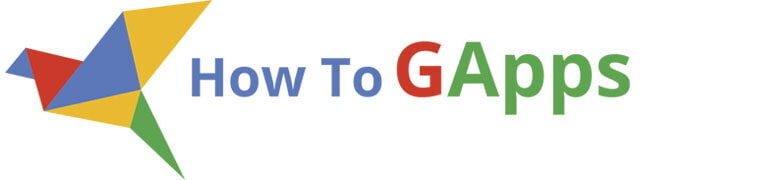To create a professional signature in Gmail can make you look more professional and will make you stand out from the rest. So what is an email signature? It is a nice looking text with your info (like your name and contact information) and your company logo at the end of every mail that you send.
Before you ask somebody else to do it for you, check the instructions here.
Where can I find the signature settings?
You need to enter the settings page in order to enter the text for your Gmail signature. To do that click the gear icon in the top right corner of your mail window.
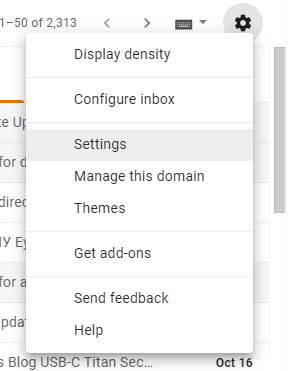
On the General tab, scroll down and you will see the Signature section. There you can find a text box to enter the text and a toolbar with some basic formatting options.
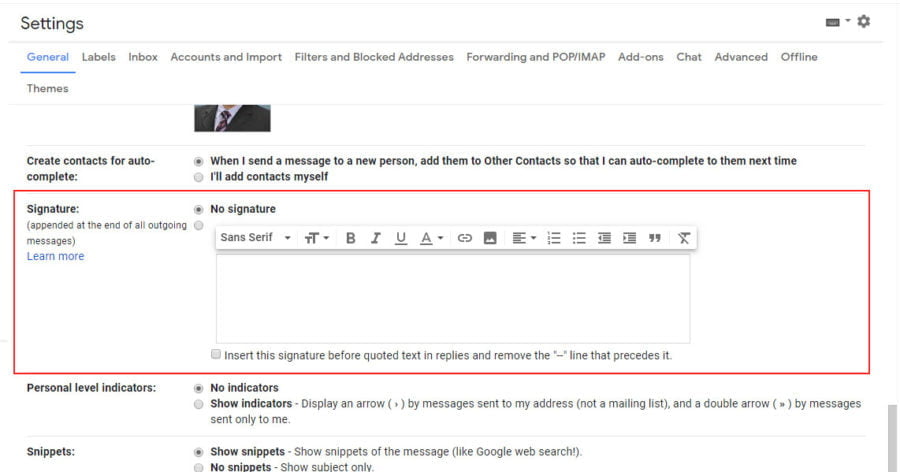
Next, you can start adding your information in the text box and creating your signature. To do that you have two options.
Copy and Paste Signature
If you have received a signature design from your company or you find some nice design on the internet, you can copy and paste it directly in your signature text box. Don’t worry about images because you can paste that too. Select the text and the image you want to appear as your signature and copy the content by using Ctrl+C or Command + C (⌘ + C) on Mac. On the image below you can see an email with a template for a company-approved email signature that you can copy and paste in your signature text box.
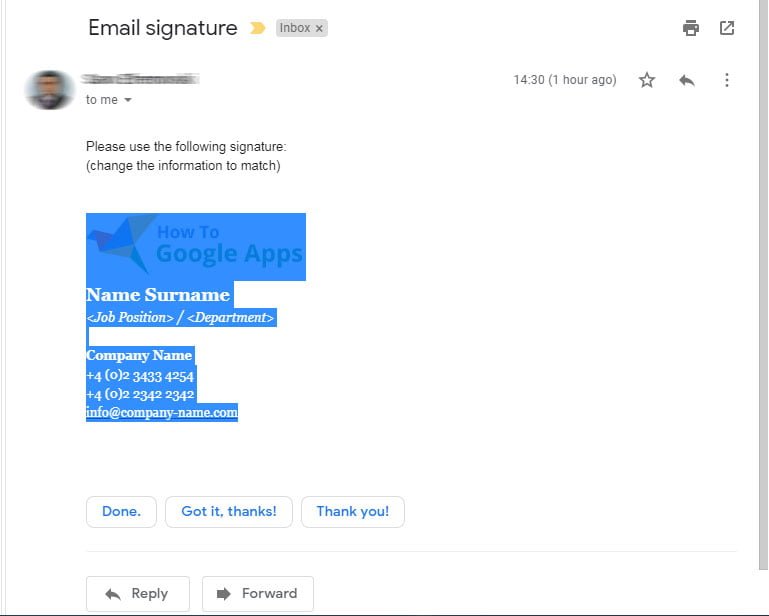
After that go into the Signature section in the Settings, and in the text box paste the content. Now you can change the information, like your name and Job position. After you are finished with editing go to the bottom of the Settings / General tab and press Save Changes.
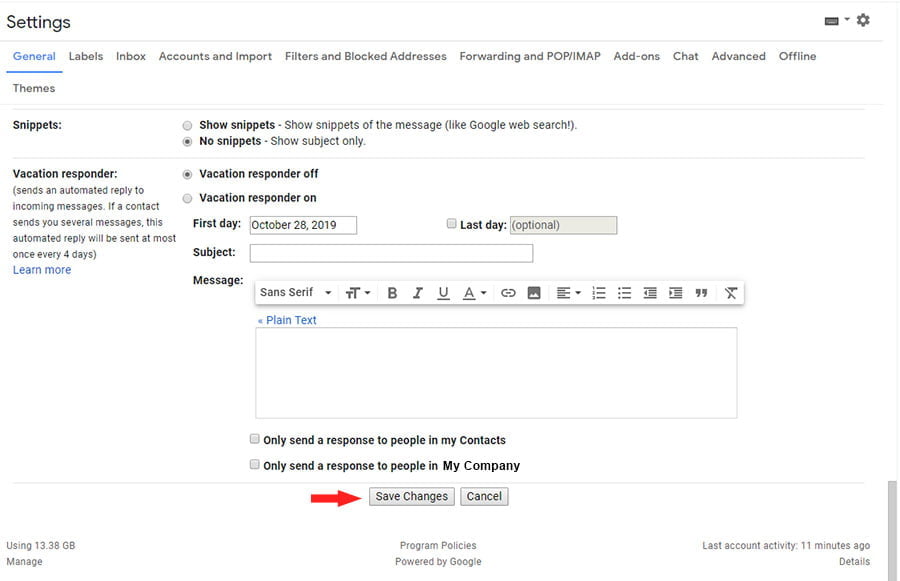
Create a Professional Signature
To create a signature you need to filter out what information you are going to put. You don’t want to add a lot of informations because it will look clutter and hard to read. I suggest putting only the basic informations like:
- Your name
- Your Job title and Department (if Applicable)
- Company name
- Phone number
- Email address
- Company logo
Also, it is good to put the “Think before printing” logo at the bottom of the signature.
Open the Signature section in Settings and start typing your information. After you are finished, you can start formatting the text and make it look more professional. I will paste my design here so if you like it you can copy and paste it directly in your Signature text box and edit the parts:
After you edit all the details you can select to add your logo. I suggest to add the logo before your name or if you like you can add it before the company name.
First, you need to make sure that your logo is not too big. Generally, this is not a problem, as you can select small, medium, large and original sizes of the inserted image, but the smaller the image the less size is going to take to download it. If the image is very big it won’t display in a timely manner. So I suggest reducing the size to around 200 px to be the bigger side of the image. If you wonder how to do this, go to Reduce Image web site and follow the instructions to reduce your image.
To add the image you can copy and paste it from some internet web site or you can upload it from your computer. In that case, click on the “Insert Image” icon, in the toolbar and select to upload the image from a computer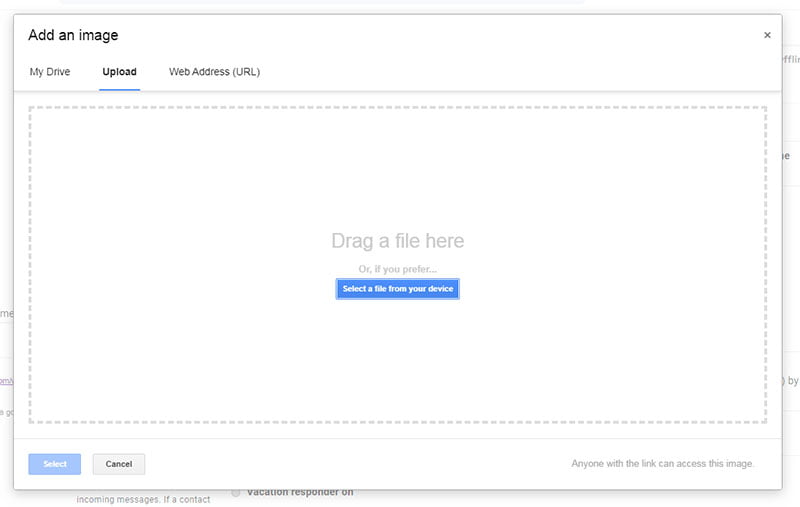 .
.
You also have an option to add an image from your Google Drive, or you can paste a link to the image.
After you insert the image if you are not happy with the size of the image you can select the small, medium, large and original sizes option of the inserted image.
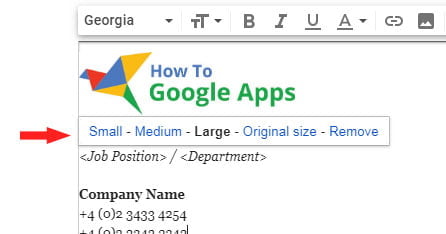
It is also good to consider the thinkBeforePrinting.org Campaign and use the “Please consider the environment before printing” banner at the end of your signature. You can find the banner on this link: http://thinkbeforeprinting.org/struct/signature-1.gif, and then you can save and upload to your signature or you can use copy and paste.
![]()
Now, you are ready to save your signature, scroll down and click on Save Changes button. So every time when you compose a new email or replay to it, Gmail is going to add your signature automatically.