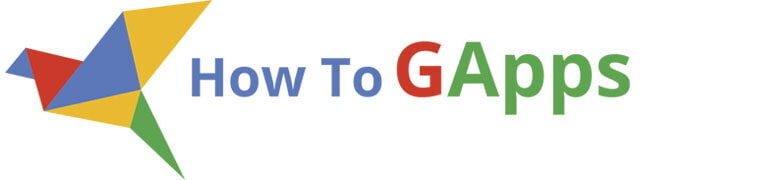There is a couple of ways you can share Google Forms responses. You can collect the answers in Google Spreadsheet, make charts, and share them. Maybe insert the charts on a google site to look more professional. Anyway, this will take a lot of time to do, so you can just give access to your Form, the option “Add collaborators”, and people can go to the responses tab and check the summary. But, giving full access to your form is not a good idea. People can accidentally delete some answers, they can even mess up the whole form, trust me, it happened to me too many times. Once, it showed 4 different answers for a multiple choice question that has only 2 options, it was like somebody trying to mess with me.
Anyway, there is an easier solution, you can share google forms responses without giving access to the form, so you’ll be completely sure that nobody will mess it up. You just need to edit the google form link and replace the “/edit” on the end of the link with “/viewanalytics”. Yes, it is that simple, but you must set the option “See summary charts and text responses” to enabled in Google Form Settings.
If it’s still confusing for you, just follow the step by step instructions.
Edit the link
While you are editing your form or browsing through the responses, you can grab the link from the link bar. If you are editing your form, the link will have “/edit” at the end. But if you are in the responses tab the link will end with “/edit#responses”. So, don’t be confused by this, just replace whatever is after the last slash “/”. Here is what to copy from your link bar:
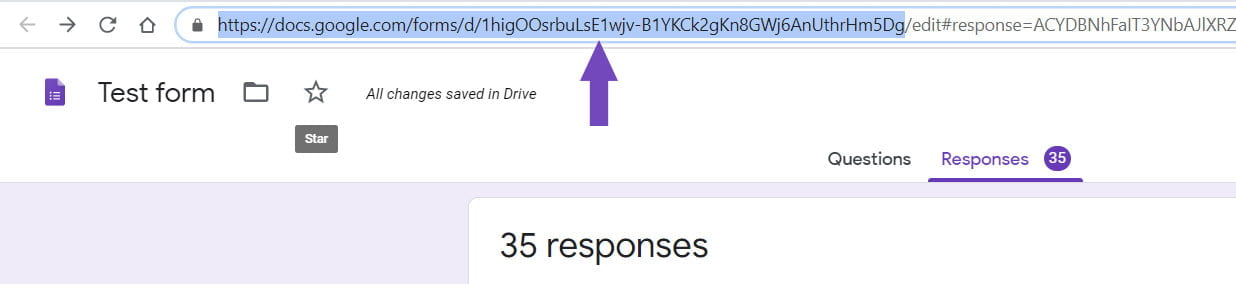
Now paste your link in a new google chrome tab and add “/viewanalytics” at the end. You can paste it directly in your mail and add the “/viewanalytics” at the end, but this way you can check if everything is ok before sending it. Press enter and you will see a nice page with the summary of responses. Here is how it looks for me.
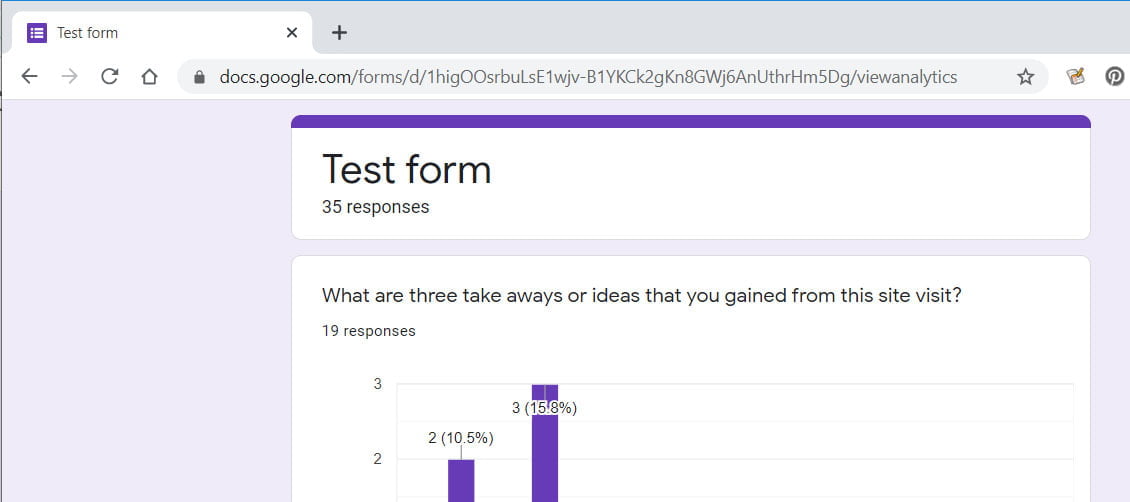
You can check my Google Form summary of responses on this link: Test form.
The shortcut
I accidentally found an easier solution to get the link while trying to print the Summary of responses. So, to get the link without editing it, while you are in the responses tab and watching the summary just press Ctrl+P (to print the page). And now, instead of print dialog, a new tab in Chrome will open with the summary of responses. Yeah, I know it is crazy, but try it, it works. Now you can just copy the link from the link bar and share it.
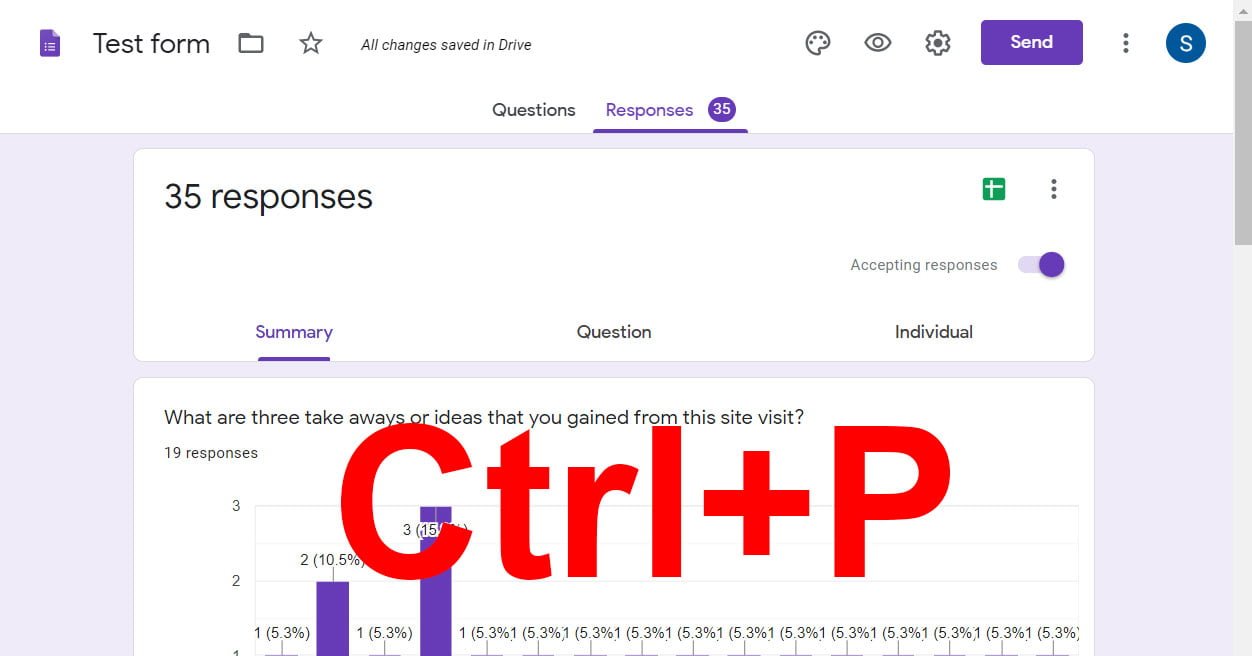
See summary charts and text responses
Before anybody can see the summary you must enable the option “See summary charts and text responses” in your settings. So, click on the gear icon on the top right of your form to open the Settings menu and enable it.
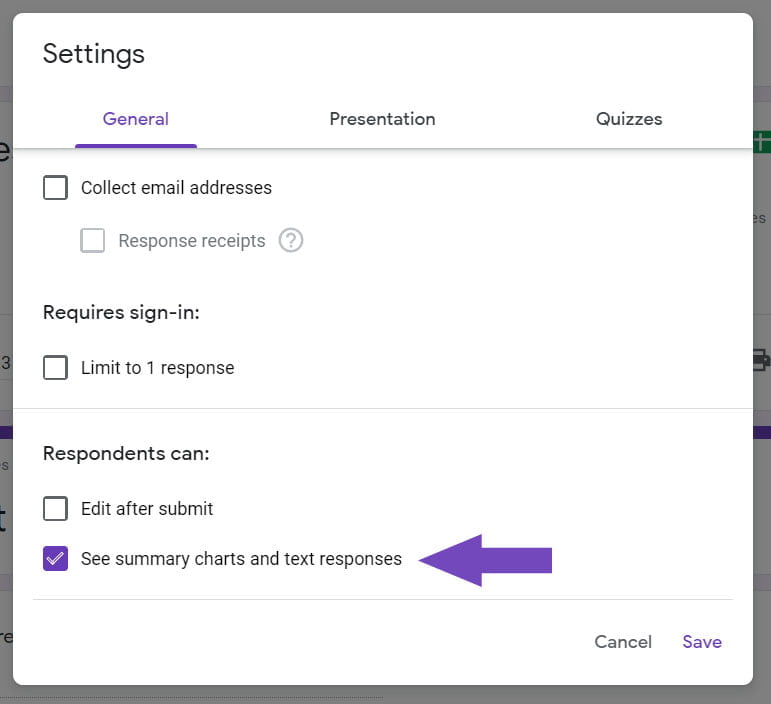
Whit this option enabled, all of the people that will respond on your form will see the link and will be able to check the responses. If you don’t want this to happen, you must wait to get all the answers and then close the form for new responses, the “Accepting responses” switch, on the responses tab.
I hope that this little hack will make your life much easier, especially if you work a lot with forms.